Create New Series from Non-DICOM Object
Vertex has two options to create a new series from a non-DICOM object.
A. Create using PHI Template from existing study
B. Create series with blank PHI and edit information
B. Create series with blank PHI and edit information
Select Data
Step 1: Select the source of the desired non-DICOM data in the Sources Column.
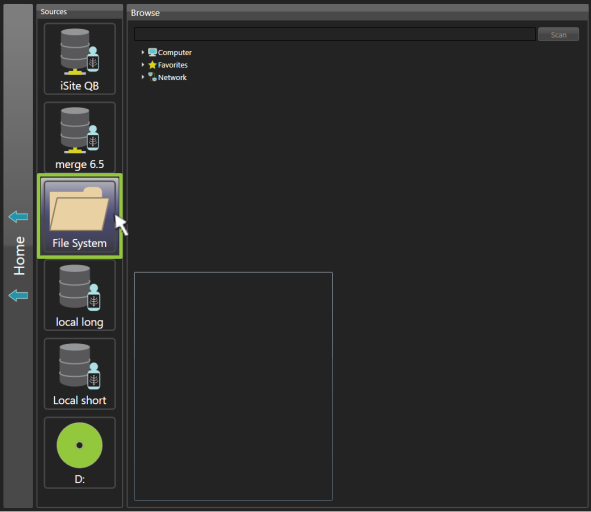
Step 2: In the Source Browser Column, navigate to the location of the desired non-DICOM data within the selected source.
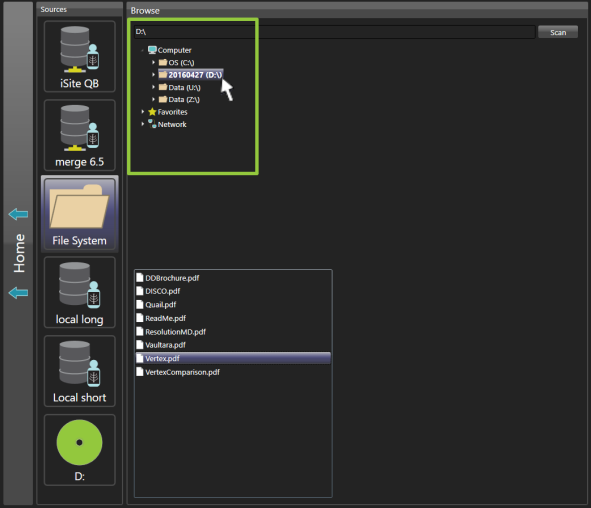
Step 3: The available non-DICOM data files appear within the source browser preview in the lower half of the Source Browser Column. Double click on the files within the source browser preview to view them in a separate window.
Step 4: Select the desired non-DICOM data file from the source browser preview in the Source Browser Column.
Step 5: Drag-and-drop the desired non-DICOM data file from the source browser preview to the Job Data Composer.
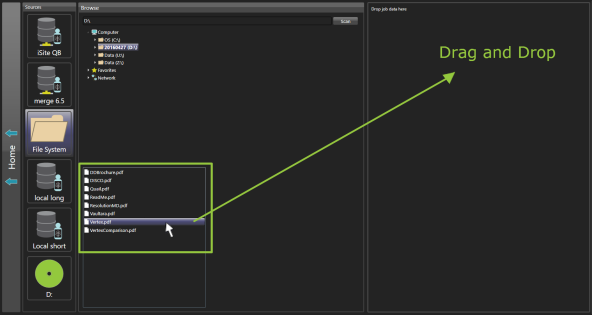
Edit PHI Screen will Appear- Default Manual Entry
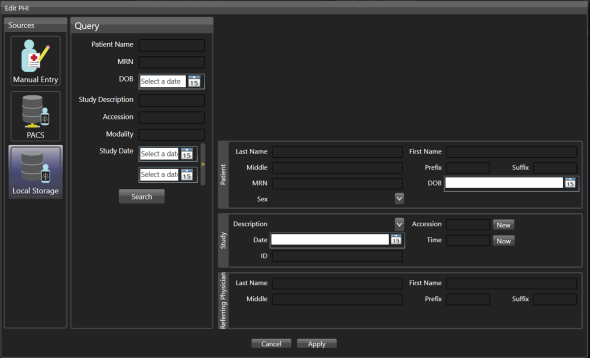
Edit PHI:
Submit the Job
Click Submit to the right of the Destinations Column.
Your Job can be tracked in the Job Queue

Add a scan (also considered non-DICOM data)
Step 1: Scan document
Step 2: Drag and drop the scan preview from the Result Column to the study.
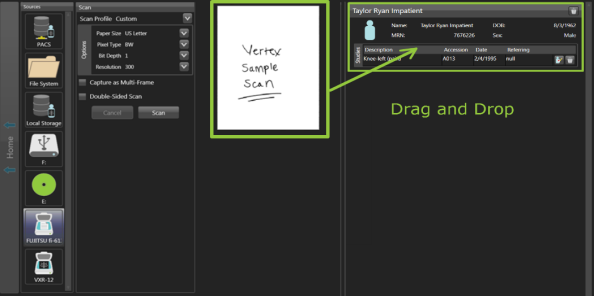
Step 3: The scan appears as an attachment in the series; titled according to the workstation configurations set by your facility’s systems administrator.
Submit the Job
Click Submit to the right of the Destinations Column.
Your Job can be tracked in the Job Queue

More Build and Share Options:
Build Non-Dicom Job with PHI Template
